In general, if the printer is Epson, especially the Epson L Series Printer, after long-term use, one day you will definitely encounter problems such as what generally happens the ink/paper indicator light will flash alternately / simultaneously so that the printer cannot be used for printing.
Some of the causes that cause the blinking of the printer indicator light, can be caused by the ink in the cartridge that has run out, the cartridge is dirty / uness / damaged, Paper Jammed (there is paper / foreign matter or dirt in the roller), the paper printout has reached the maximum Limits (overprint), ink pad full and several other causes.
Also, on Laya's computer (laptop / pc) there will also be a dialog box containing a warning message. For example "it is time to reset the ink levels", "it is nearly time to reset the ink levels", "Ink waste is full", "service required", "Inkpad is at the end of its service life".
The following is a tutorial guide on how to easily reset Epson L4150 and L4160 printers
Please download the resetter first: Free Download Epson L4150 dan L4160 Resetter
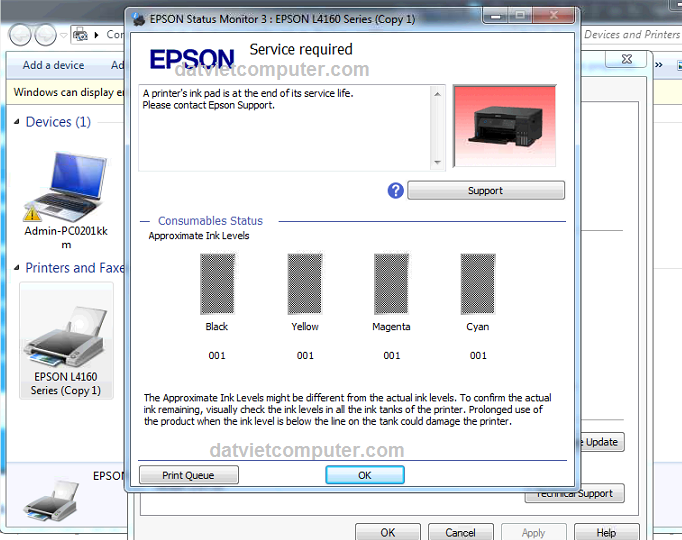
Extract Epson L4150 and L4160 Resetter Files to Desktop, then Run Reset_L4150 and L4160_Adjprog with Run Administrator. If the anti-virus is detected and blocked, please disable your computer's Antivirus first and re-extract the Epson L4150 and L4160 Resetter files.
The first Step Select the Select Port menu and adjust the Model and Port according to the Printer type or you can also select the Auto Selection option.then click the Particular Adjustment mode menu
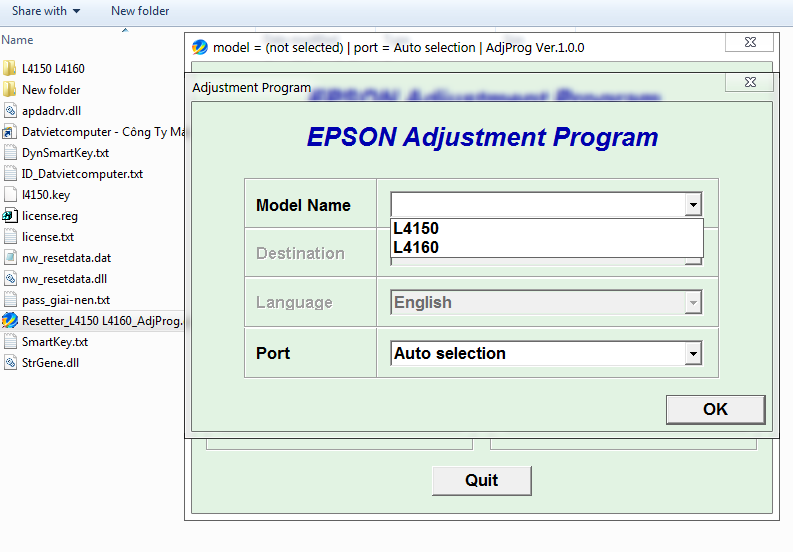
select the Waste Ink Pad Counter option then click OK or you can also Double Click Waste Ink Pad Counter.
Checklist Main Pad Counter then click Check
A window appears When the OK button is clicked, the counter will be initiated, confirm OK. Then a Point from the Main Pad Counter will be displayed which shows that it has reached the maximum number limit. This is actually the cause where the Main Pad Counter and Platen Pad Counter must be 0 again.
Checklist Back to Main Pad Counter then click Initialize, confirm OK then a command dialog will appear to turn off the printer. Turn off the printer then turn it on again and the reset process is complete and successful. Close the Resetter application, the printer is ready to be used again as it should.